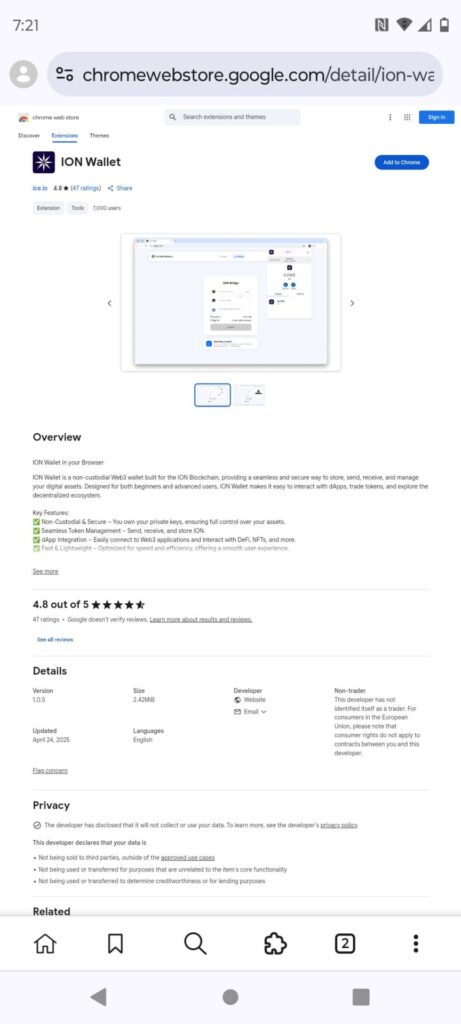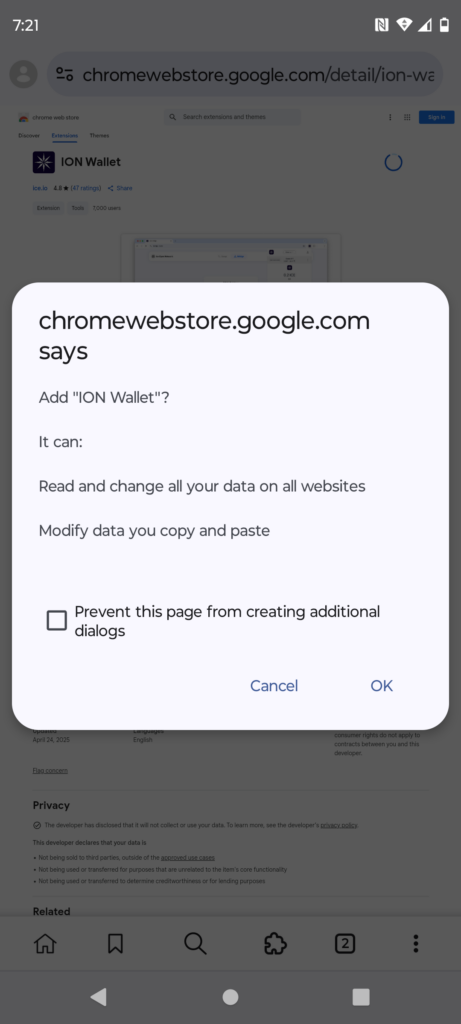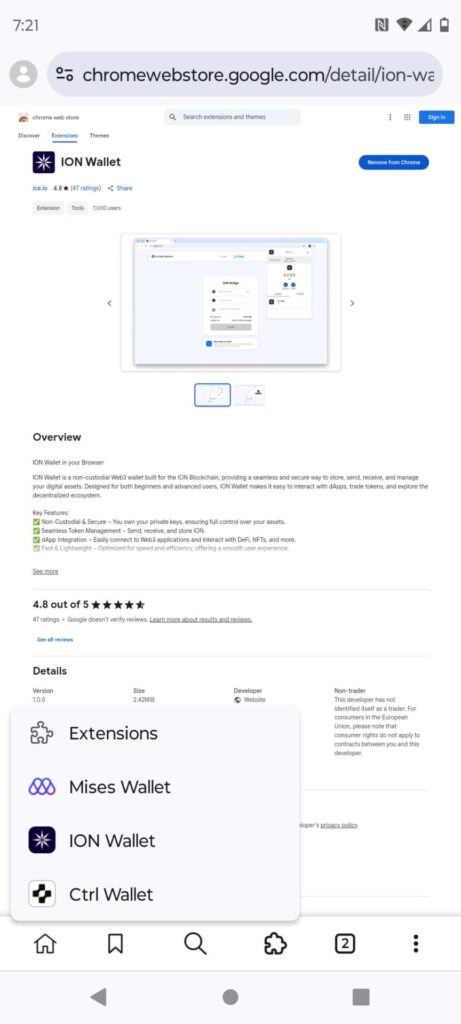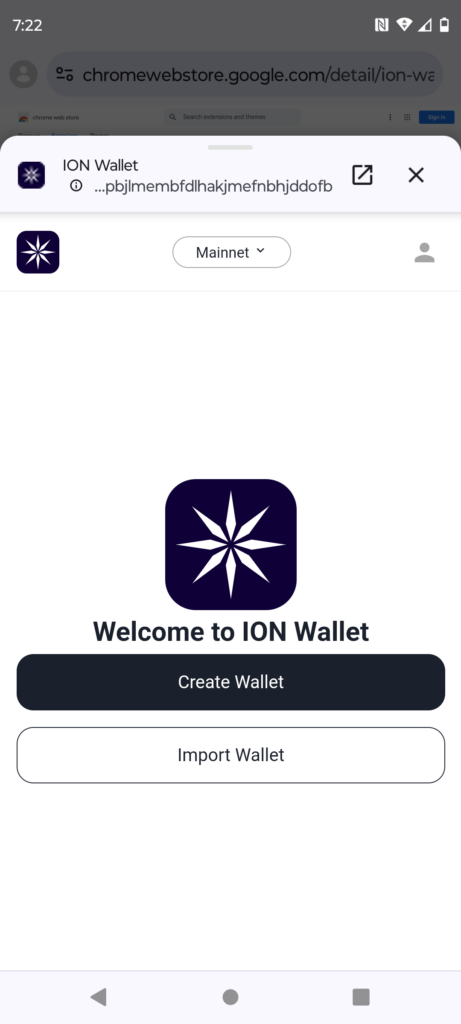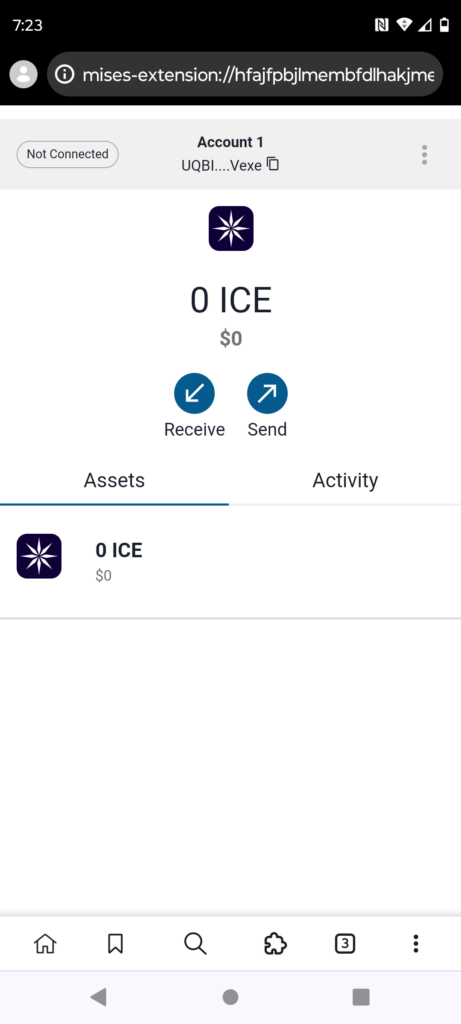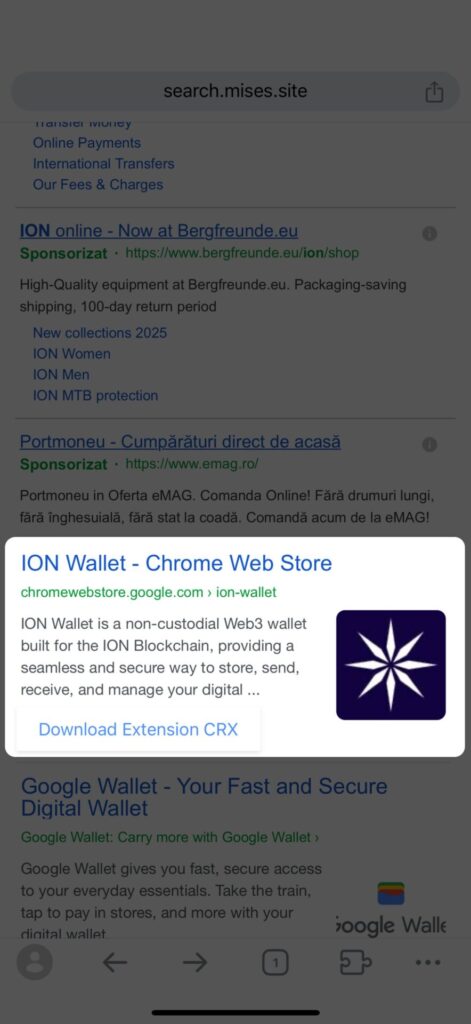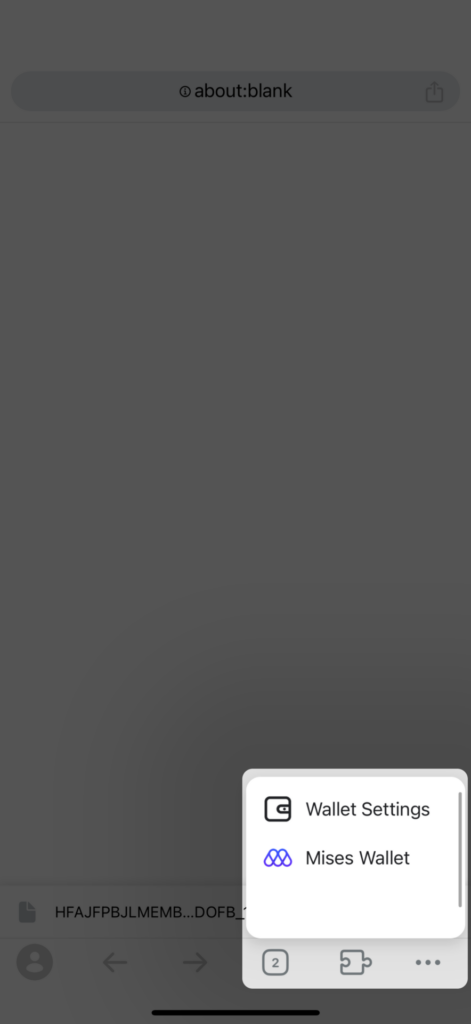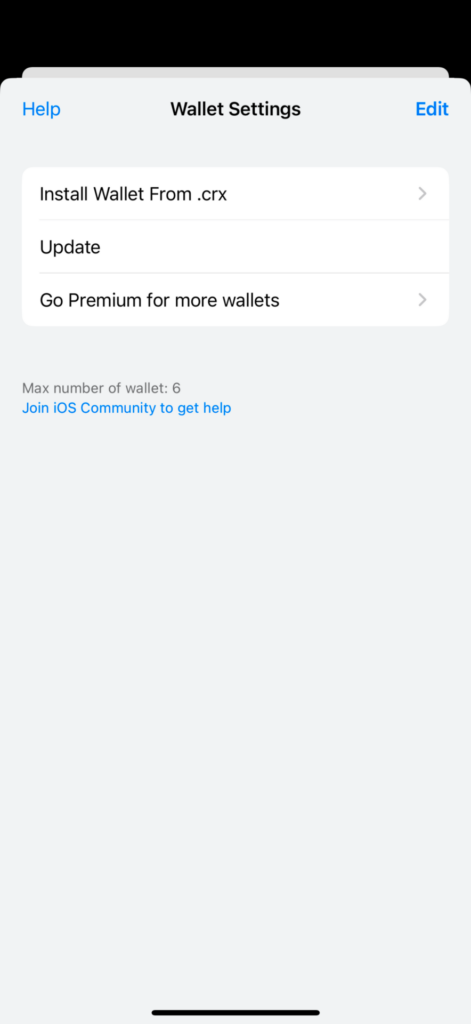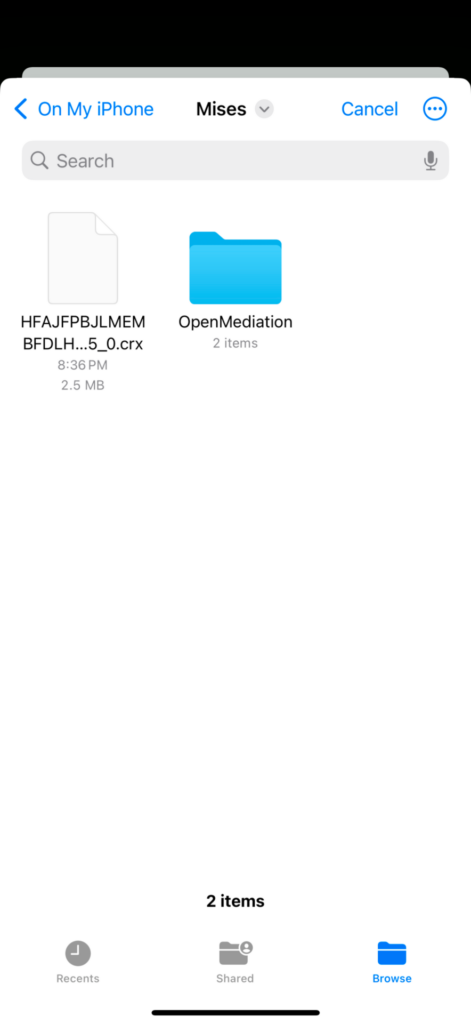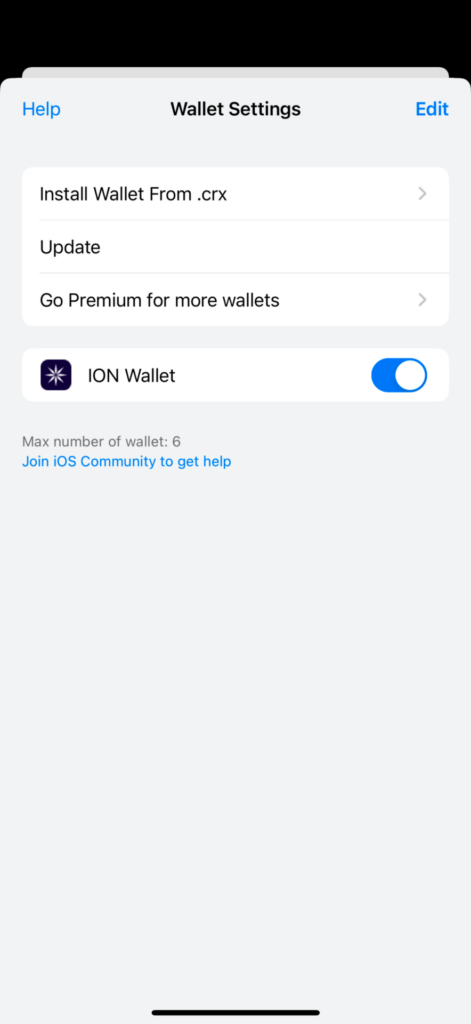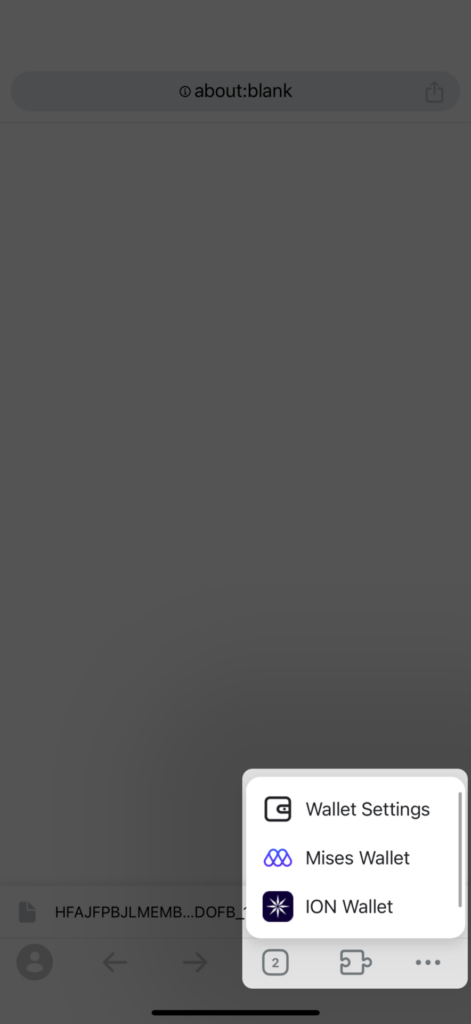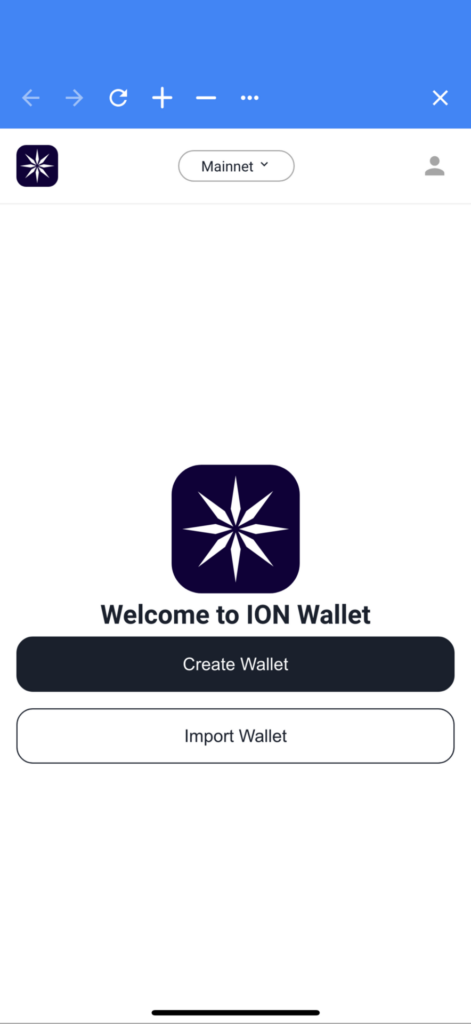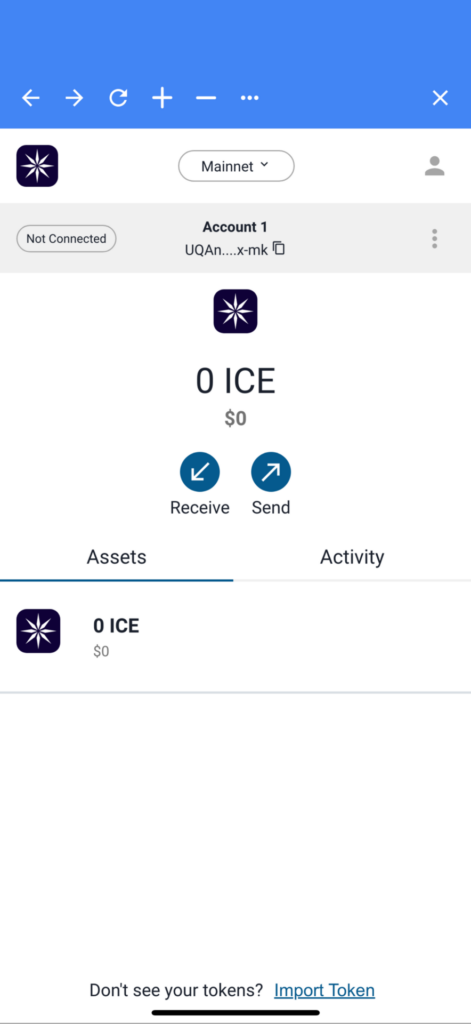With the Ice Open Network (ION) blockchain now live on mainnet, we are transitioning the token to its native home on ION Blockchain to ensure greater scalability, efficiency, and future growth.
To ensure a smooth transition for our community, this major ecosystem upgrade is accompanied by the launch of ION Bridge, which lets you effortlessly migrate your tokens from Binance Smart Chain (BSC) to Ice Open Network (ION) Blockchain.
ION Bridge boasts the same exceptional ease of use as ION’s entire offering. To simplify things further, we’ve compiled this step-by-step guide to migrating your tokens from BSC to ION Blockchain.
Here’s what you need to know before starting to transfer your tokens:
- Bridging from BSC to ION Blockchain can be done on both desktop and mobile.
- Bridging from ION Blockchain back to BSC is available only on desktop.
This tutorial will guide you through the full process of bridging from BSC to ION Blockchain and vice-versa.
Let’s get started!
How to Bridge from BSC to ION Blockchain
How to Bridge from ION Blockchain to BSC
How to Bridge from BSC to ION Blockchain (Desktop Guide)
To migrate your tokens to the ION Blockchain, carefully follow these simple steps. This tutorial is designed for desktop users, and you will need to install both the MetaMask Chrome Extension and ION Wallet Chrome Extension before starting.
Step 1: Install the Required Wallet Extensions
Before bridging, ensure you have the necessary wallets installed:
- Install MetaMask Chrome Extension
- Go to the official MetaMask website and install the Chrome extension.
- Follow the setup instructions to create or restore your wallet.
- Make sure your MetaMask wallet is set to the Binance Smart Chain network.
- Install ION Wallet Chrome Extension
- Visit ION Wallet and install the Chrome extension.
- This will be used to receive your ION tokens on ION Blockchain.
Step 2: Create an ION Wallet
- Open the ION Wallet Chrome Extension.
- Follow the on-screen instructions to create a new wallet.
- Save your seed phrase in a safe place (DO NOT share it with anyone).
- Once your wallet is set up, you’re ready to bridge your tokens.

Step 3: Visit the ION Bridge
- Open your browser and go to bridge.ice.io.
This is the official platform for bridging between BSC and ION Blockchain.
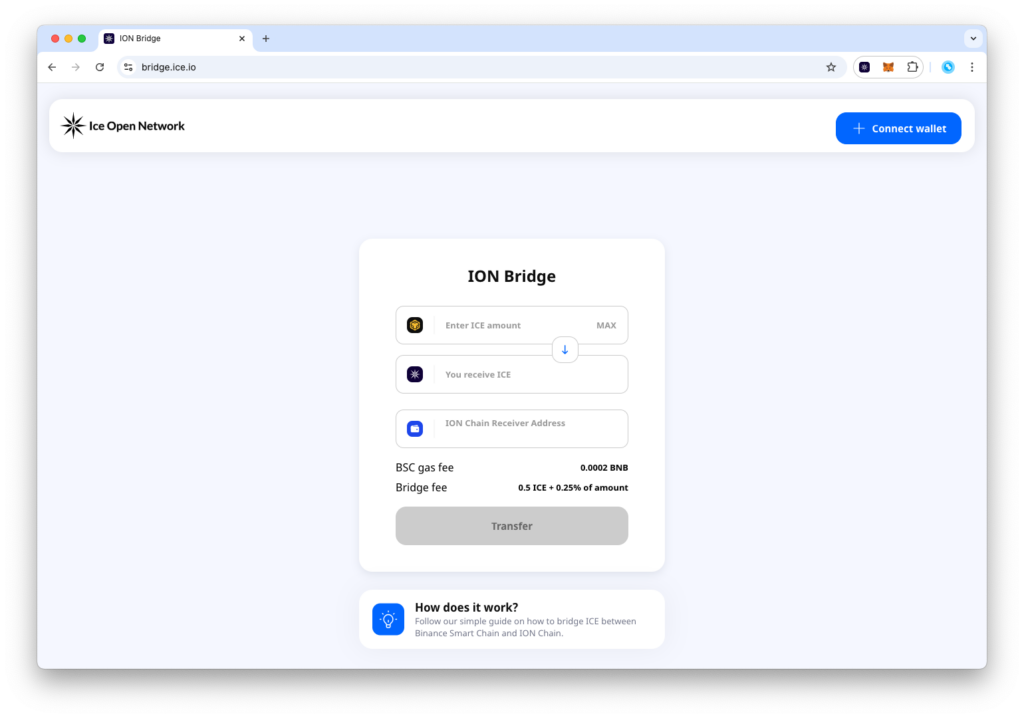
Step 4: Connect Your MetaMask Wallet
- Click on the “Connect Wallet” button at the top right of the ION Bridge page.
- Choose the MetaMask account where your tokens are stored and approve the connection.
- Make sure MetaMask is set to Binance Smart Chain.
- Press Connect on the MetaMask pop-up.
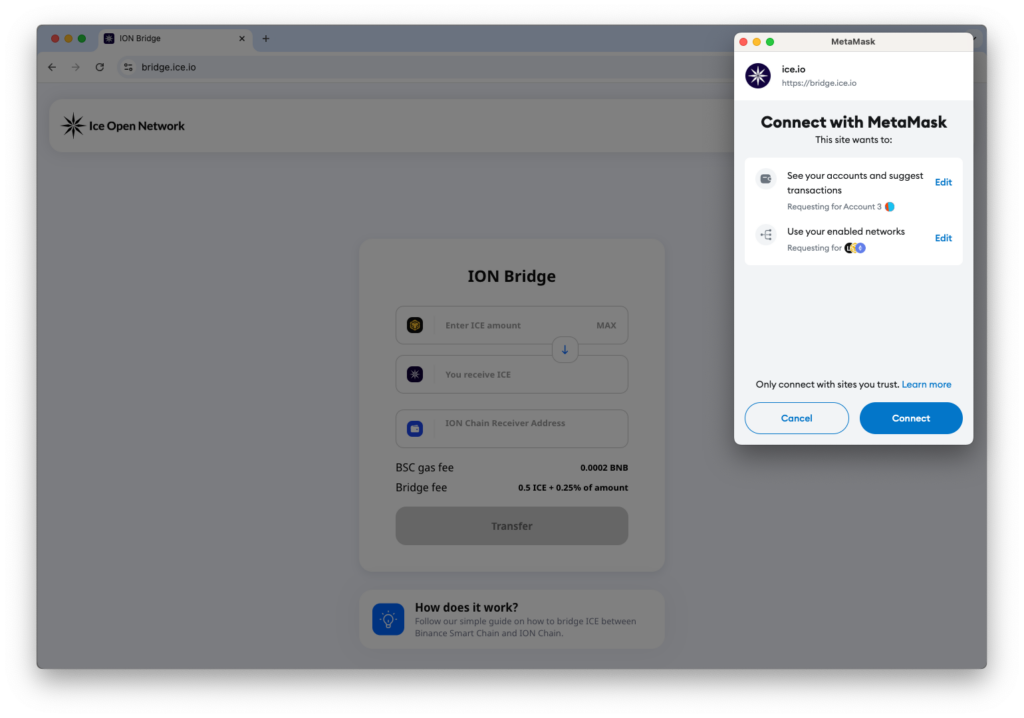
Step 5: Enter the Amount of Tokens to Bridge
- In the ION Bridge interface, enter the amount of tokens you want to bridge.
- If you want to bridge your entire balance, click MAX to transfer all tokens.
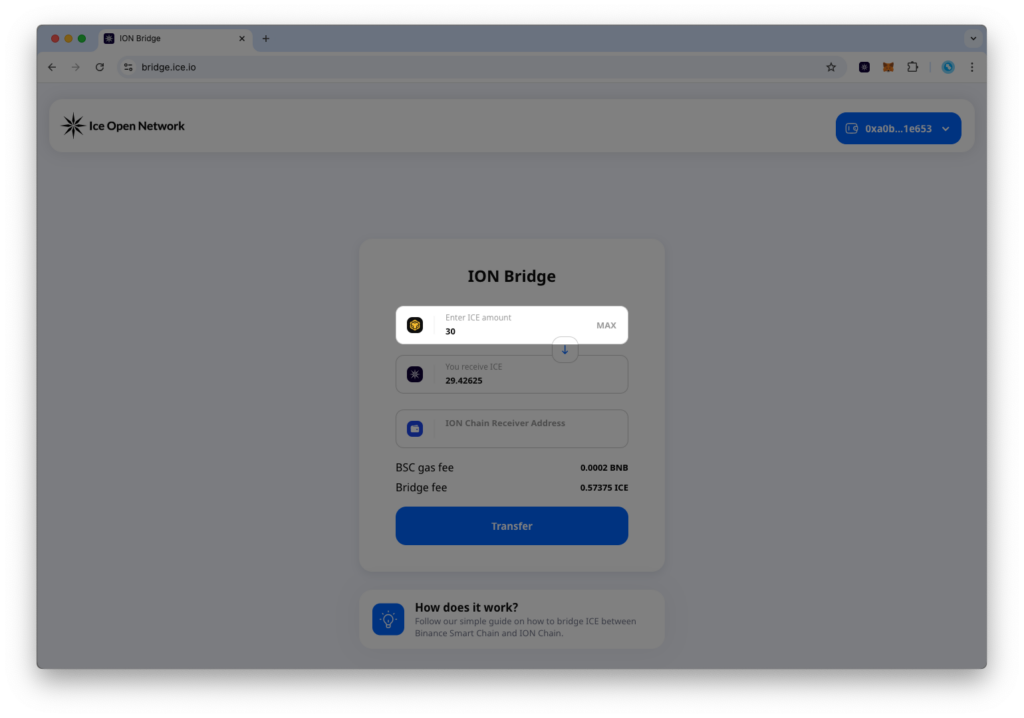
Step 6: Copy Your ION Wallet Address
- Open the ION Wallet Chrome Extension.
- Copy your ION Chain Receiver Address.
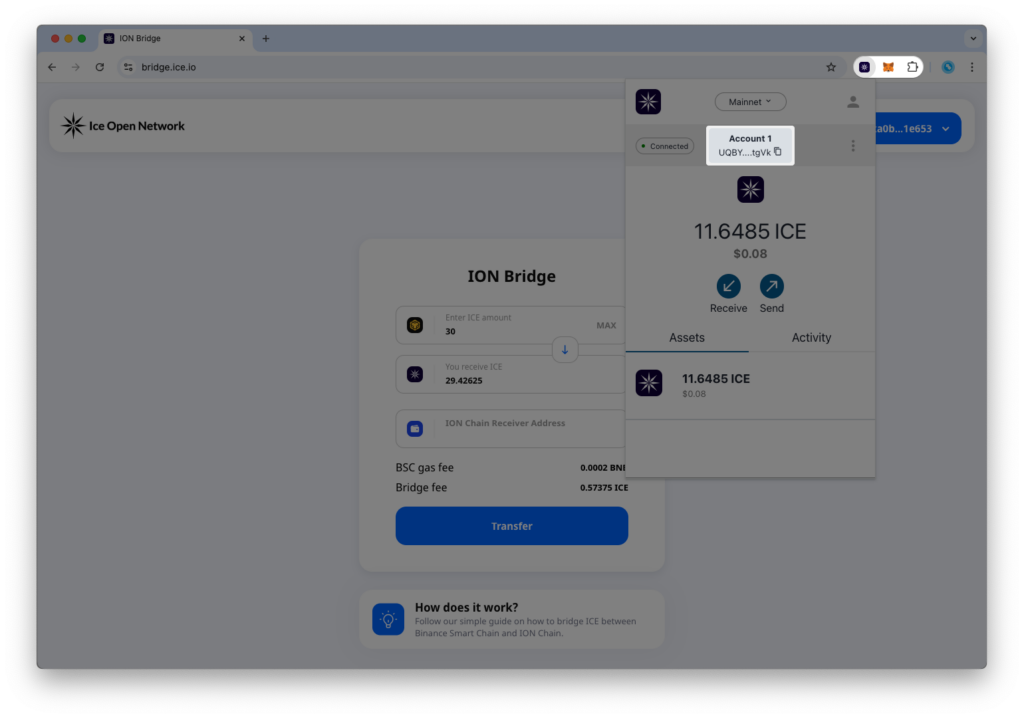
Step 7: Paste the ION Wallet Address
- Return to the ION Bridge page.
- Paste the copied ION Chain Receiver Address into the designated field.
- Double-check the address to ensure accuracy.
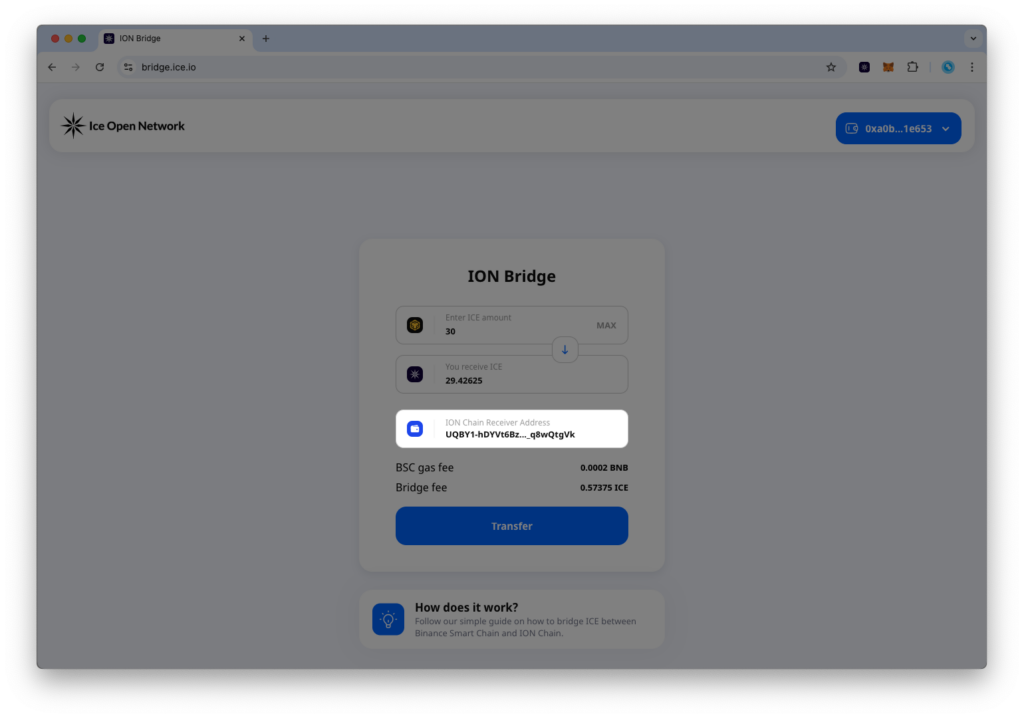
Step 8: Initiate the Transfer
- Click the Transfer button to start the process of migrating your tokens.
- Two MetaMask confirmation windows will appear.
- Review the transaction details and click Confirm to sign the transactions.

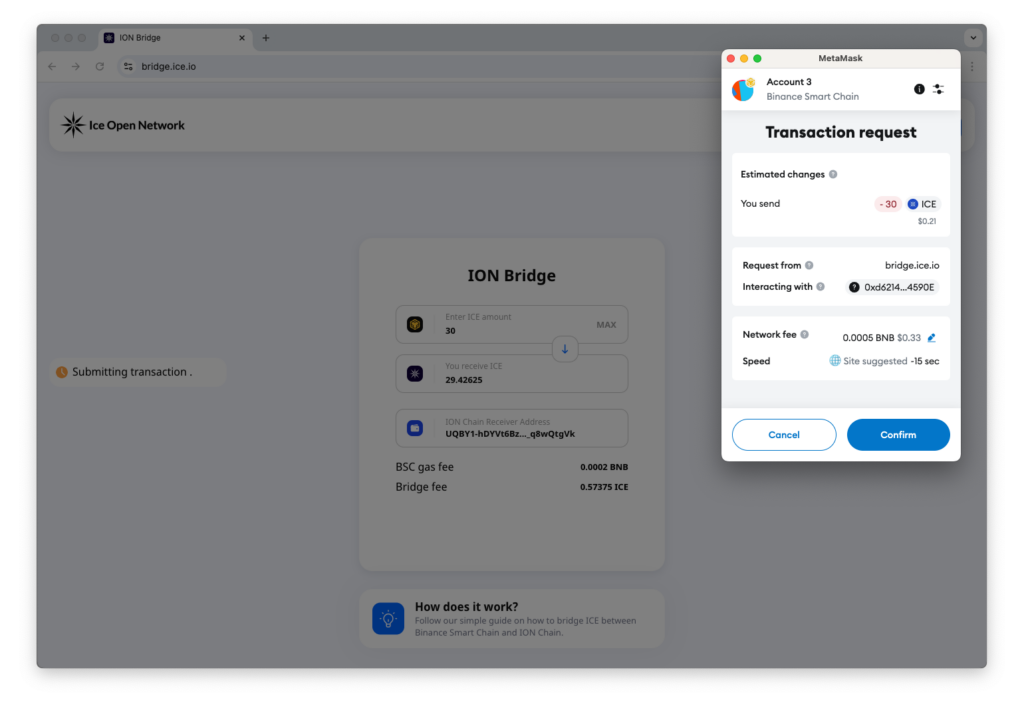
Step 9: Wait for Confirmation
- The transaction will be processed on BSC.
- Once confirmed, the tokens will be bridged to your ION Wallet.
- You can check the transaction status on BscScan and the ION Explorer.
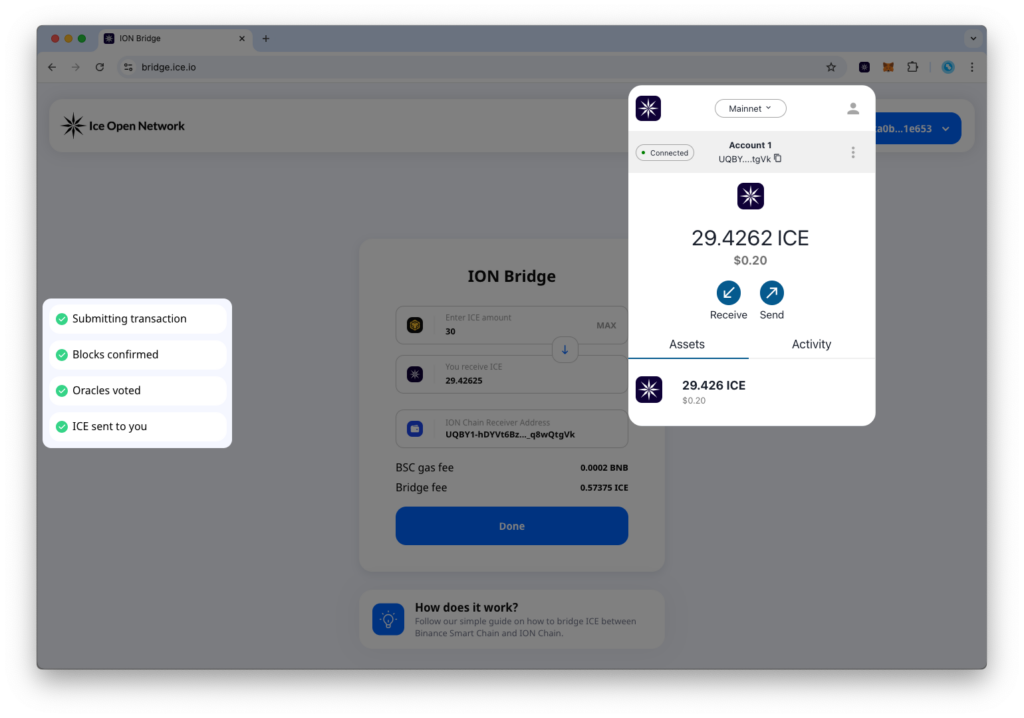
You’ve Successfully Bridged to ION Blockchain! 🎉
Your tokens are now on the ION Blockchain. You can use them within the ecosystem or explore additional DeFi options.
How to Bridge from BSC to ION Blockchain (Mobile Guide)
If you prefer to bridge your tokens using your mobile device, follow this guide. Before you start this process, please note that the ION Wallet Chrome Extension must be installed on a desktop browser or on your mobile device to create an ION Wallet address.
💡 Important: You will need MetaMask Mobile for this process.
Step 1: Install ION Wallet Extension
When you’re bridging on mobile, you need to first set up an ION Wallet.
You can do this on Chrome Desktop or on your mobile device, using Mises Browser to create the wallet and generate your receiving address.
Option 1. Installing the ION Wallet on Desktop
- On your desktop Chrome browser, install the ION Wallet Chrome Extension from ION Wallet.
- Follow the setup steps to create a wallet.
- Copy your ION Blockchain address — you’ll need this later on mobile.
- You can now proceed with Step 2.
Option 2. Installing the ION Wallet on Android
- On your Android device, download Mises Browser from Google Play.
- Open Mises Browser and navigate to ION Wallet extension page on Chrome Web Store using this link.
- Tap “Add to Chrome” button on the top right of the page.

- Confirm adding the ION Wallet to the browser.

- Open the wallet from the extension menu in the bottom bar.

- Follow the on-screen instructions to create a new wallet.
- Save your seed phrase in a safe place (DO NOT share it with anyone).

- Once your wallet is set up, you’re ready to bridge your tokens. Copy your ION Blockchain address — you’ll need this later on mobile.

- You can now proceed with Step 2.
Option 3. Installing the ION Wallet on iOS
- On your Android device, download Mises Browser from App Store.
- Open the Mises Browser, search for “ION Chrome Wallet” and scroll until you see the result from chromewebstore.google.com. Then, tap on “Download Extension CRX”.

- Save the extension CRX into your Files. Next, open the Extensions menu from the bottom bar and tap on “Wallet settings”.

- Tap on “Install wallet from .crx” and select the CRX file previously saved.


- The ION Wallet should now be present in the list and turned on.

- Close this menu, go back to the Extensions menu on the bottom bar and tap on the ION Wallet.

- Follow the on-screen instructions to create a new wallet.
- Save your seed phrase in a safe place (DO NOT share it with anyone).

- Once your wallet is set up, you’re ready to bridge your tokens. Copy your ION Blockchain address — you’ll need this later on mobile

- You can now proceed with the Step 2.
Step 2: Open MetaMask on Mobile
- On your phone, open the MetaMask app.
- Select the account that holds your tokens.
- Make sure your MetaMask is set to BNB Smart Chain.
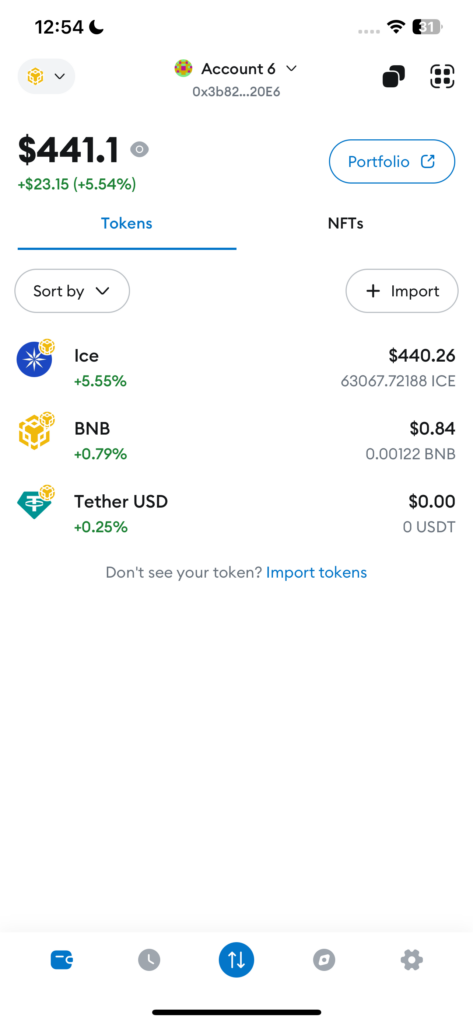
Step 3: Open the ION Bridge in Your Mobile Browser
- Inside the MetaMask app, tap on the Browser tab.
- Go to bridge.ice.io.
This is the official platform for bridging tokens.
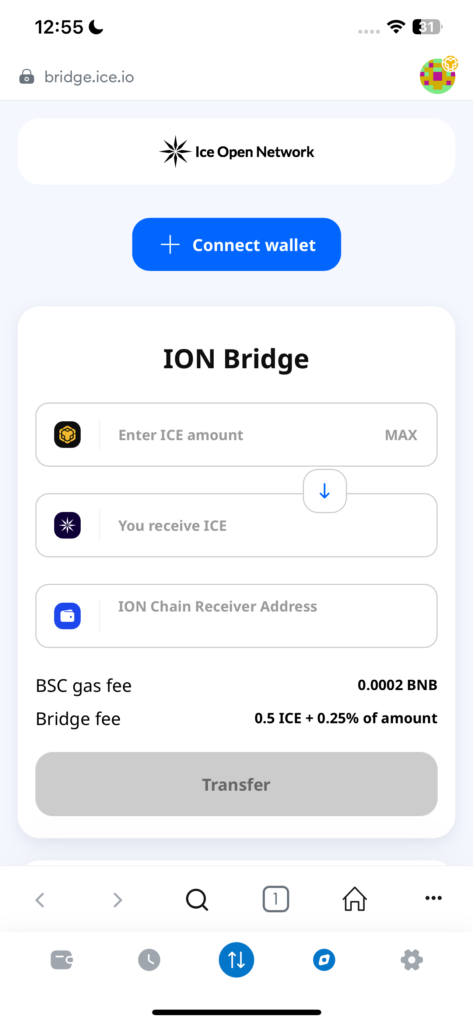
Step 4: Connect Your MetaMask Wallet
- Tap “Connect Wallet” on the ION Bridge page.
- Approve the connection request.
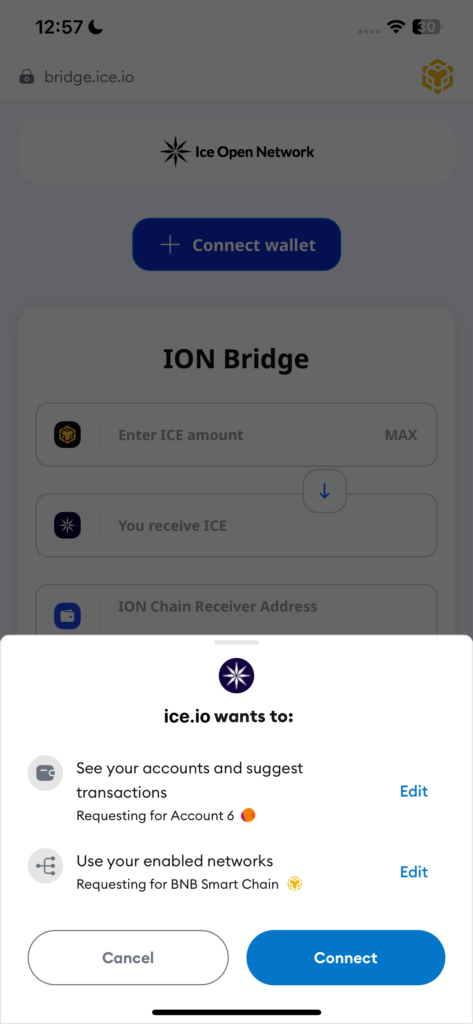
Step 5: Enter the Amount of Tokens to Bridge
- In the ION Bridge interface, enter the amount of tokens you want to bridge.
- If you want to send all your tokens, tap MAX.
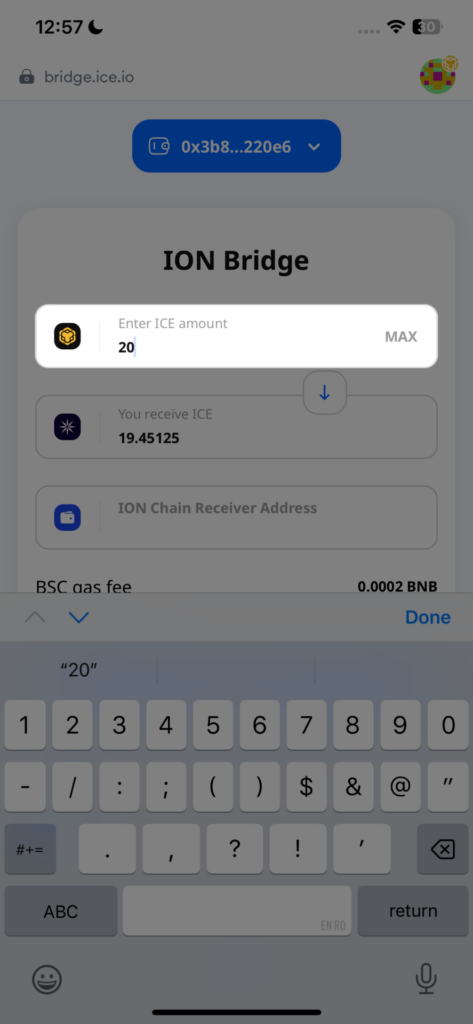
Step 6: Paste Your ION Blockchain Address
- On your desktop or mobile device, open the ION Wallet.
- Copy your ION Wallet address.
- Return to your MetaMask and paste it into the ION Chain Receiver Address field on the ION Bridge page.
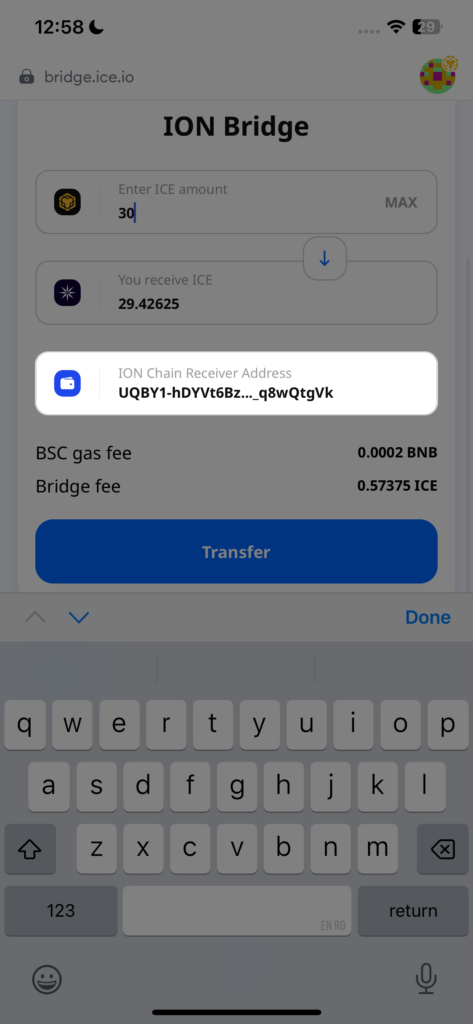
Step 7: Initiate the Transfer
- Tap the Transfer button.
- A MetaMask confirmation window will appear.
- Review the transaction details and approve the two transactions.
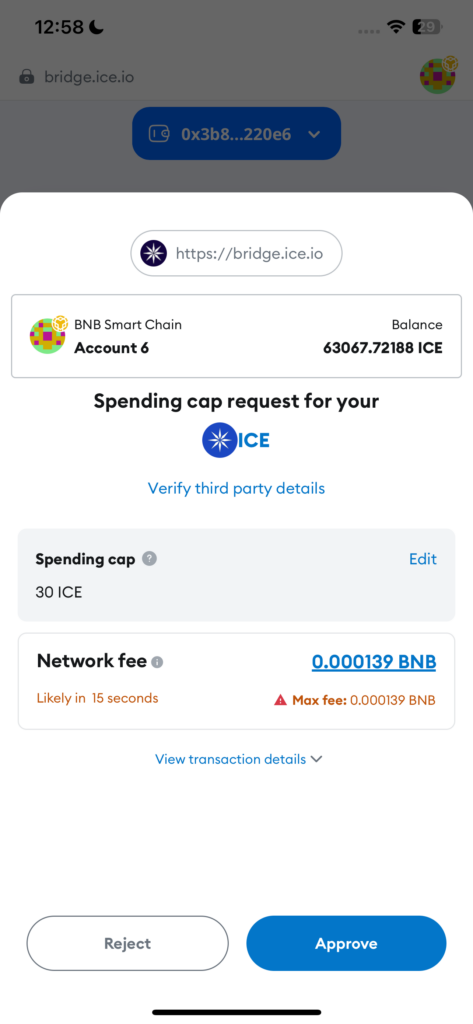
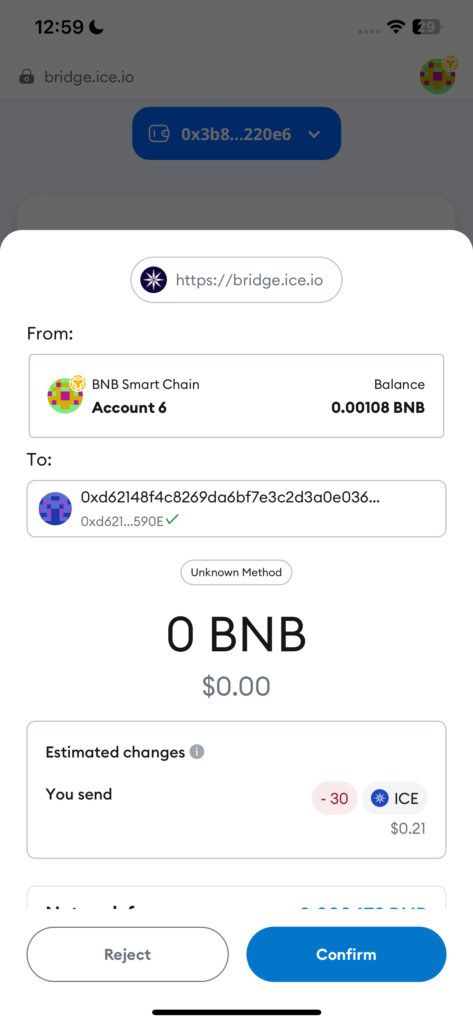
Step 8: Wait for Confirmation
- The transaction will process on the Binance Smart Chain first.
- Once confirmed, your tokens will be bridged to your ION Wallet.
- You can check the transaction status on BscScan and the ION Explorer.
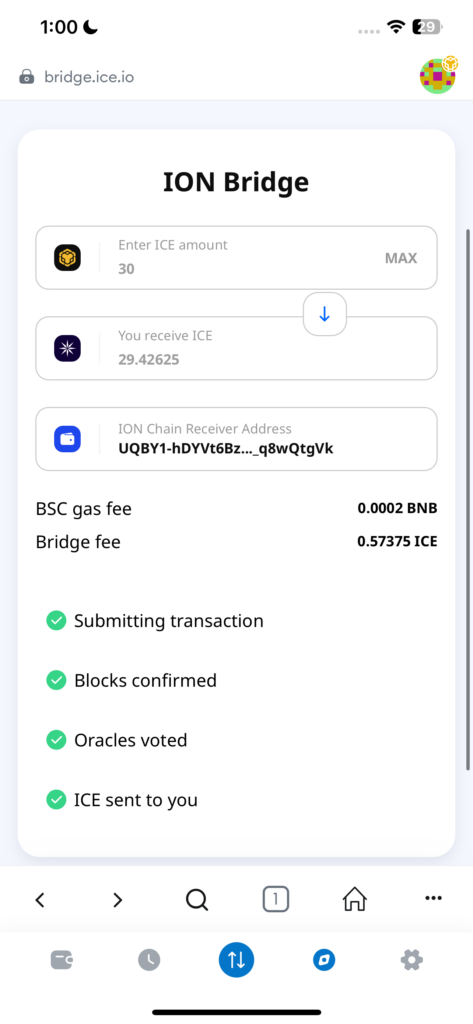
You’ve Successfully Bridged Your Tokens to ION Blockchain! 🎉
Your tokens are now on the ION Blockchain and ready for use.
How to Bridge from ION Blockchain to BSC (Desktop Guide)
If you want to bridge your tokens from ION Blockchain back to Binance Smart Chain, follow this guide carefully.
Before You Start
- Ensure you have added the ION Wallet Chrome Extension, where your tokens are currently stored.
- Ensure you have added the MetaMask Chrome Extension and connected to BSC, so that you can receive the tokens.
💡 Note: Bridging from ION to BSC is only available on desktop.
Step 1: Visit the ION Bridge
- Open your browser and go to bridge.ice.io.
This is the official platform for bridging between ION Blockchain and BSC.

Step 2: Change the Direction to ION → BSC
- Locate the chain direction selector in the bridge interface.
- Click the arrow button to switch from ION Blockchain to BSC.
- Confirm the direction by checking the chain icons (ION on top, BSC on the bottom).
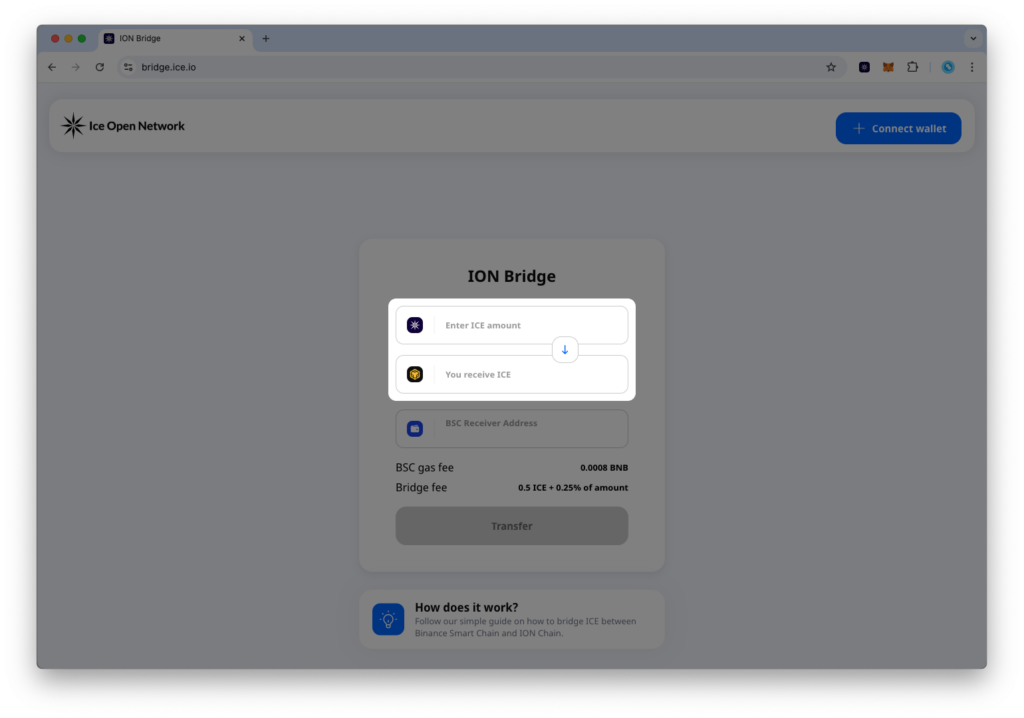
Step 3: Connect Your ION Wallet
- Click on Connect Wallet at the top right.
- Select ION Wallet and approve the connection.
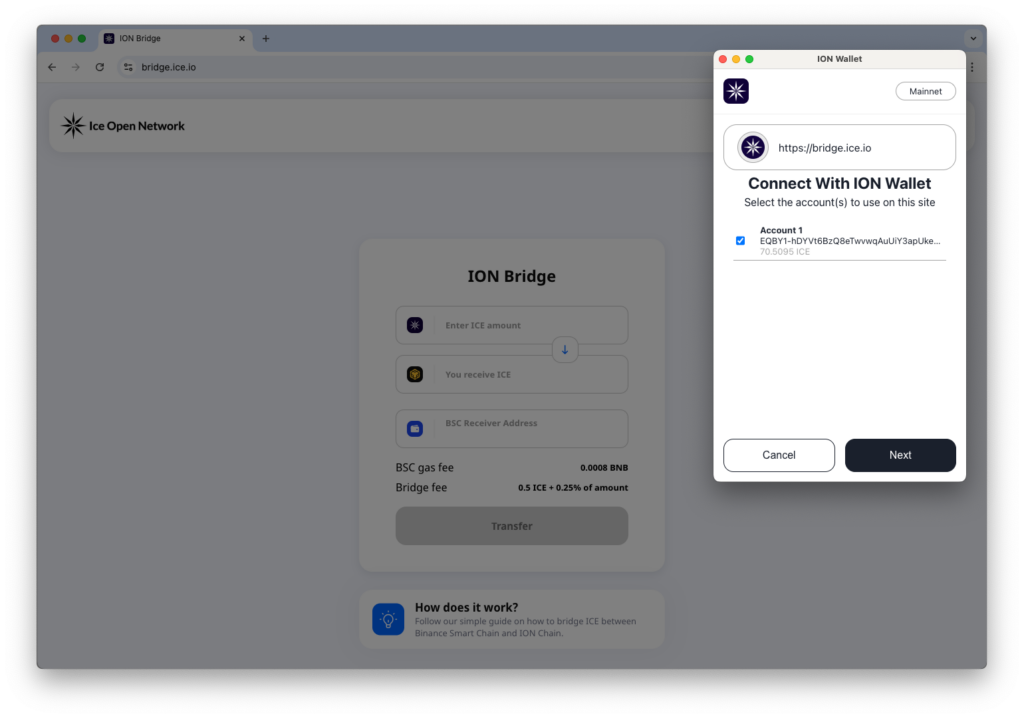
Step 4: Enter the Amount of Tokens to Bridge
- Input the number of tokens you want to bridge.
- If you want to send all your tokens, click MAX.
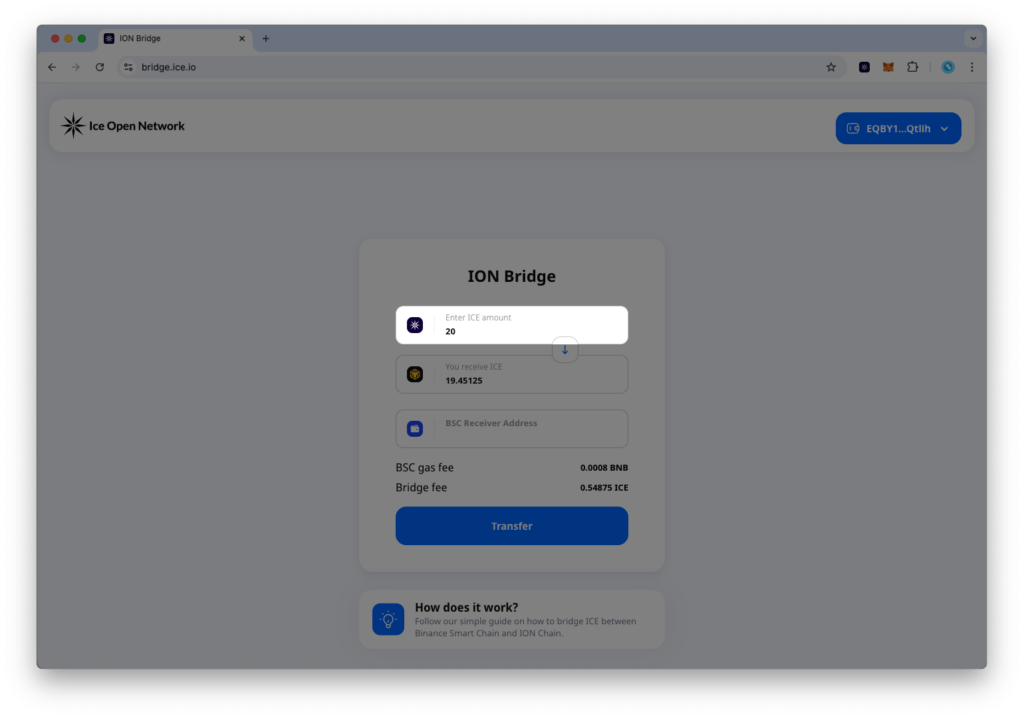
Step 5: Paste Your BSC Address
- Open the MetaMask Chrome Extension.
- Copy the BSC address where you want to receive your tokens.
- Return to the bridge interface and paste the BSC address in the designated field.
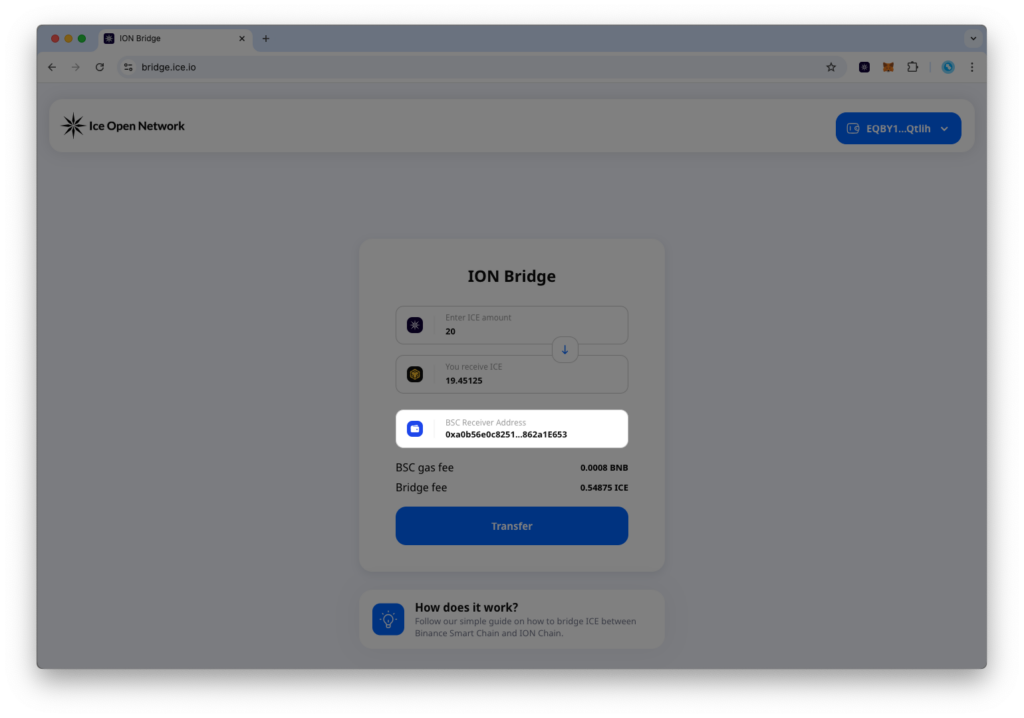
Step 6: Initiate the Transfer
- Click the Transfer button to begin the process of transferring your tokens.
- An ION Wallet pop-up will appear requesting confirmation.
- Review the transaction details and click Confirm.

Step 7: Wait for the First Transaction to Complete
- The first transaction will be processed on the ION Blockchain.
- Once completed, a “Get ION” button will appear on the bridge interface.
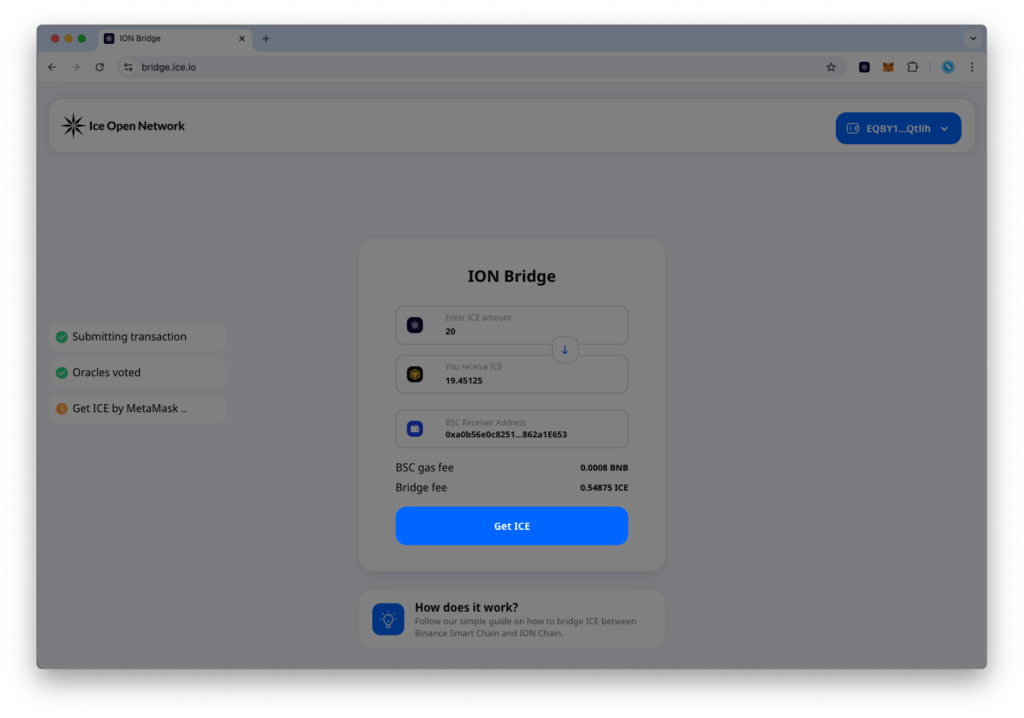
Step 8: Claim ION on BSC
- Click the “Get ION” button to proceed.
- A MetaMask pop-up will appear for transaction confirmation.
- Approve the two MetaMask transactions to complete the transfer from ION to BSC.
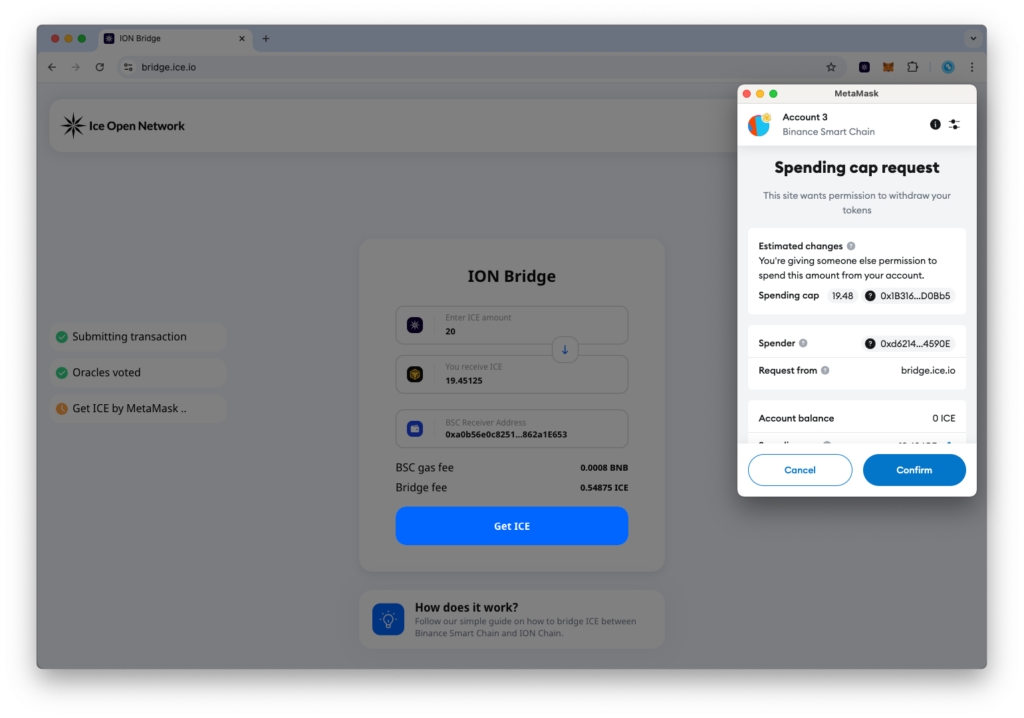
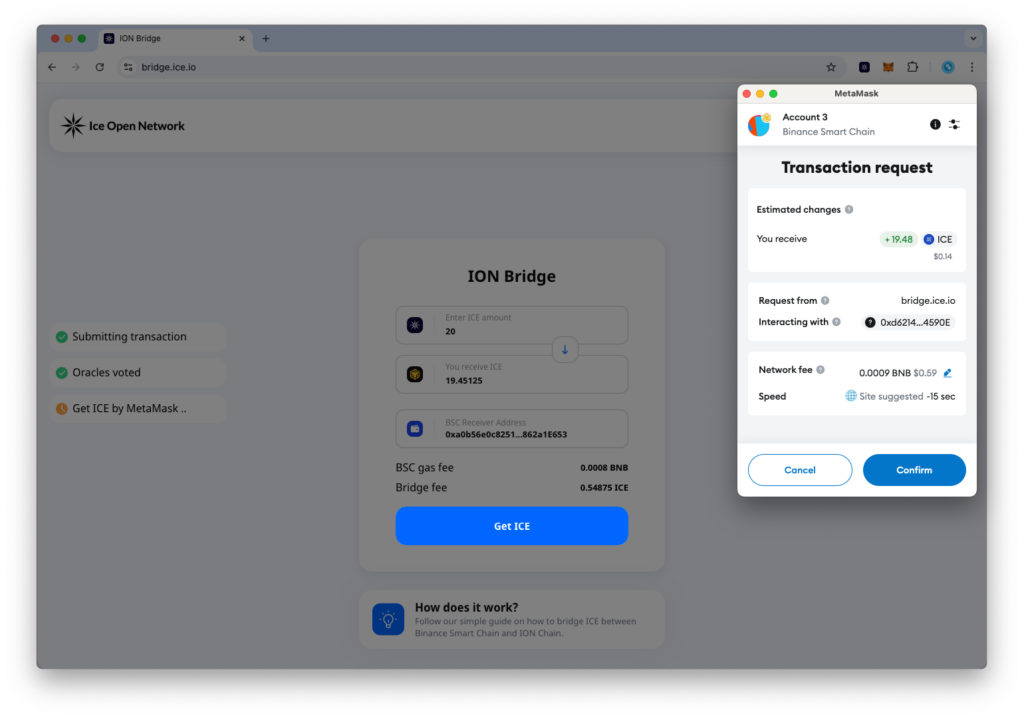
Step 9: Wait for Final Confirmation
- The ION bridge will process the transaction on BSC.
- Once confirmed, your ION tokens will be available in your MetaMask wallet on BSC.
- You can check the transaction status on ION Explorer and BscScan.
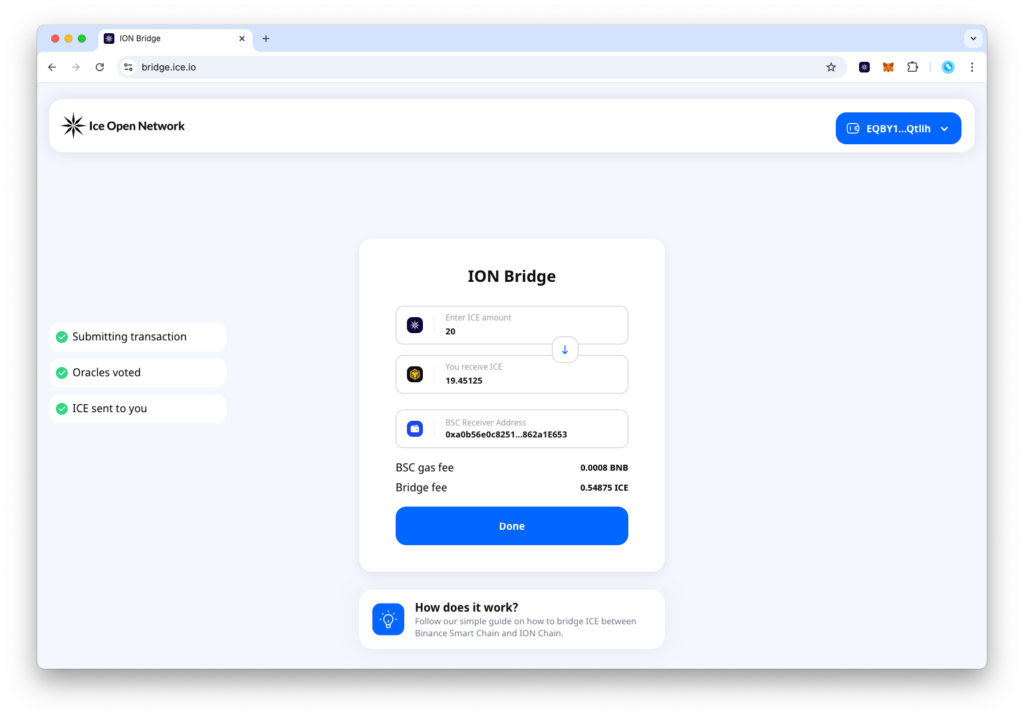
You’ve Successfully Bridged Your Tokens to Binance Smart Chain! 🎉
Your ION tokens are now on Binance Smart Chain and ready for use.
We hope you have found this tutorial useful and bridged your tokens successfully, but if you’ve had any trouble doing so, feel free to get in touch with us on [email protected].